Windows will create a temporary profile when it is unable to read the user profile files. Commonly users might not notice unless they run into some problems.
This will lead to some unusual experience like even though temp profile user is an administrator, the account may not able to perform the administrative operations.
When a user has logged into the system, a folder will be created under C:\User\ that will have the exact same name as the user logon name. And, if user does login as temp user or corrupted user profile it will show something as C:\Users\Temp
Good User Profile:
C:\Users\Administrator or C:\Users\Jatin
Temp User Profiles:
C:\Users\Temp or C:\Users\Temp.001
To Clean the Temp or Corrupted User Profile we can use any of the 2 methods described as below:
Method 1:
1. Open Control Panel.
2. Click System.
3. Goto Advanced system settings on the right hand side panel and on the Advanced tab – Under User Profiles, Click Settings.
4. Under Profiles stored on this computer, click the user profile you want to delete, and then click Delete.
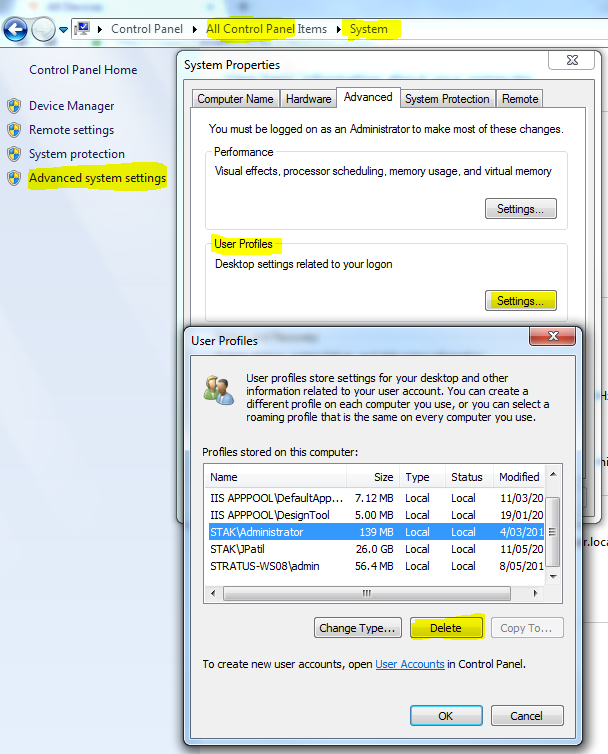
Method 2:
This method involves deleting and renaming files at 3 locations manually and steps as follows.
1. First step we will need to restart the server, as this will release all the locks on the file system specific to the user with Temp Profile.
2. Login to server with Administrator user account rights, so we can delete or rename the temp or corrupted profile.
3. Now, goto C: Drive – Users Folder and find the folder with the name Temp or the user name that we are getting issues with and delete that folder (alternatively we can rename that folder to something like Temp.old if we need any files from that folder).
4. Click Windows key + R to open Run and type regedit and press Enter.
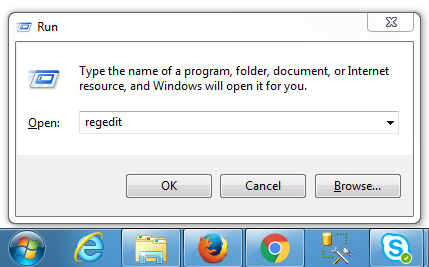
5. This will prompt UAC to open up and asking: Do you want to allow following program to make changes to this computer? Click Yes.
6. Goto Location: HKEY_LOCAL_MACHINE\SOFTWARE\Microsoft\WindowsNT\CurrentVersion\ProfileList
7. Have a look at each sub-key under the ProfileList and on the right hand side find the Name ProfileImagePath that matches with Temp User in C:\Users\. In this step, note down the SID (S-1-5-21-1156122423-87688397-1513051072-4259) and GUID {3ba23418-7782-4eec-bc93-9af19830f5ce}.
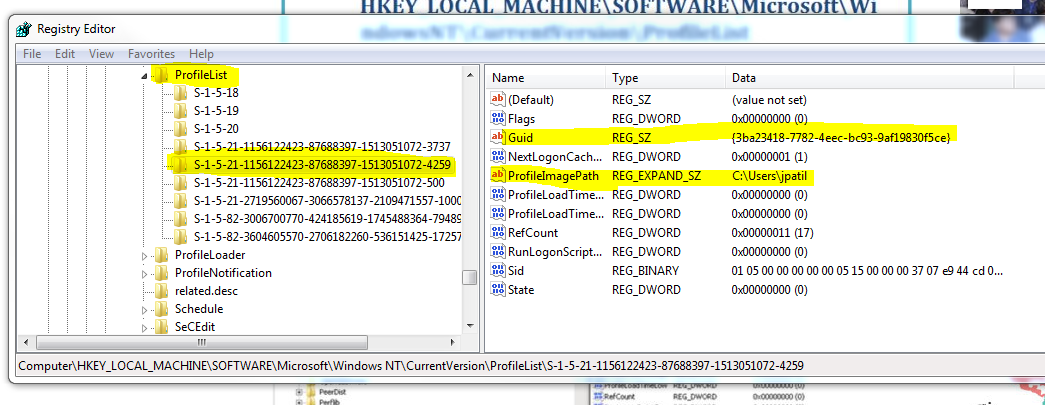
8. Now goto location: HKEY_LOCAL_MACHINE\SOFTWARE\Microsoft\WindowsNT\CurrentVersion\ProfileGuid
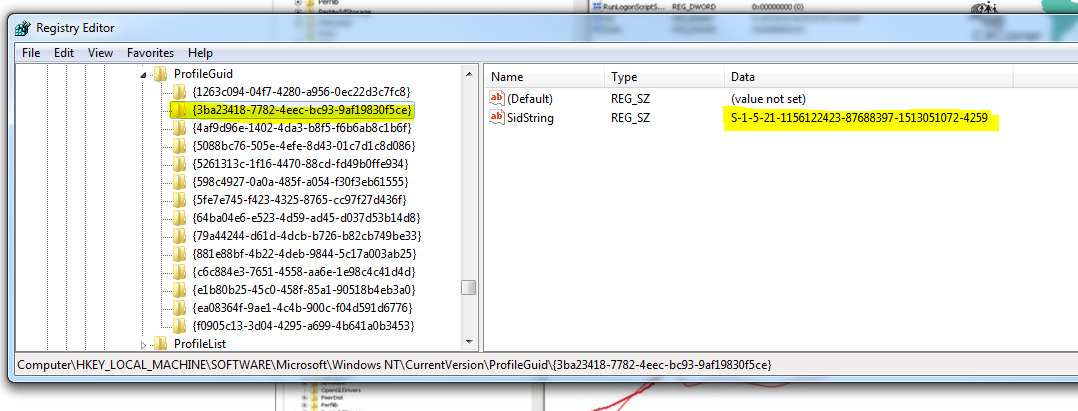
9. Find the matching key with same SID in right hand side or Find Guid from left hand side and Delete it.
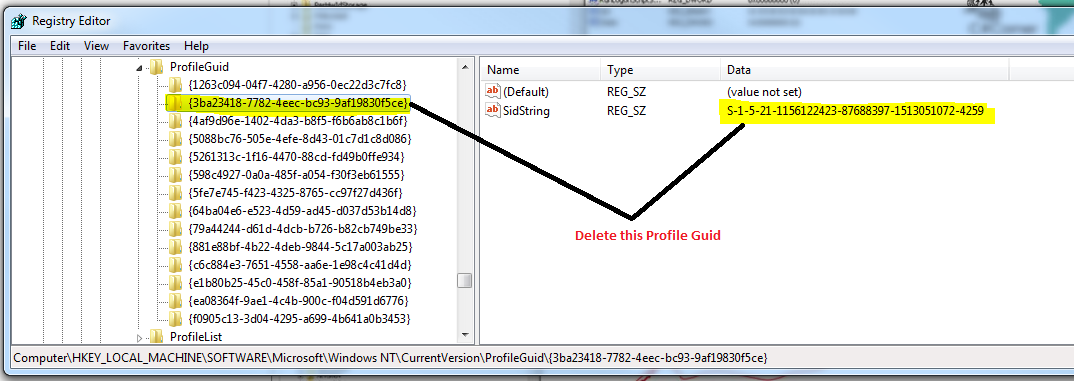
10. Goto Location: HKEY_LOCAL_MACHINE\SOFTWARE\Microsoft\WindowsNT\CurrentVersion\ProfileList and Delete the key identified in Step 7.
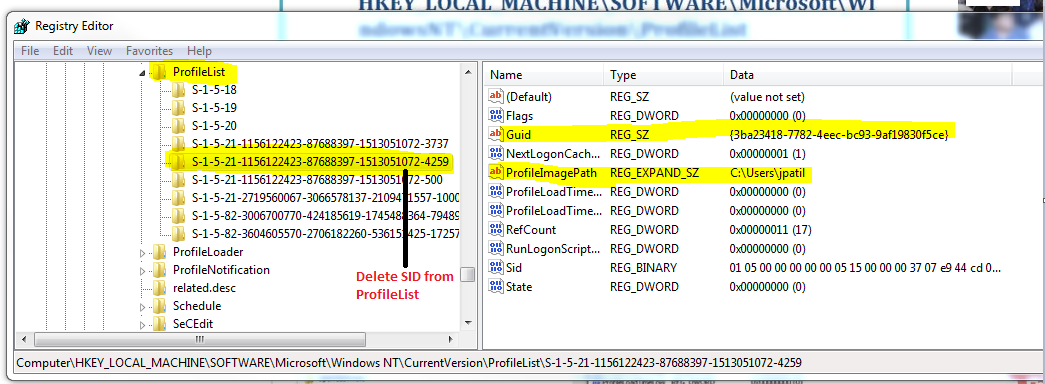
11. Final step logout of the server and try logging in with the user name which was showing as Temp or Corrupted. This time if we check C:\Users\ it should create a folder with the user name as C:\Users\Jatin.
If this article helped you or if you have further suggestions, please feel free to comment below. 🙂
I followed all steps , but user continues to log in with temp profile, do you have another solution?
Hi Marcus, Have you tried both the methods?
yes i have tried both methods, i have deleted the user temp profiles and his profile. when he logs back into the server he gets a new temp profile each time.