Green means encrypted, Blue means compressed.
Files & folders names in blue or green is nothing but the feature in Windows called as NTFS (New Technology File System) file system. If the file or folder is compressed to save space on your hard disk and when a file or folder gets compressed, Windows shows its name in blue color to make them easier to identify. Similarly, if a file or folder is encrypted, name is shown in green color.
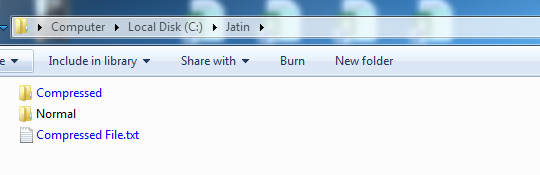
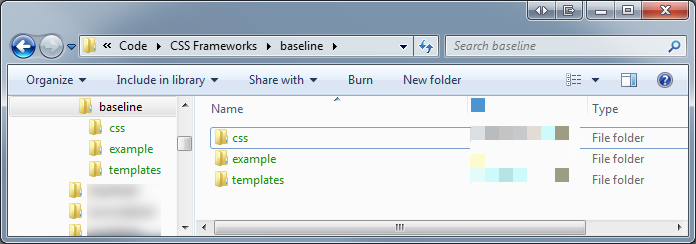
Above screenshots shows, Compressed Folder and Compressed File in Blue as they are compressed whereas Folders css, example, templates are shown in Blue as they are encrypted. There is a folder called Normal which shows its name in Black as it is neither encrypted nor compressed.
Files in blue are NTFS compressed files. Files in green are encrypted files. If you don’t want NTFS compressed files/encrypted files to be shown in a different color, follow this steps:
- 1. Open Windows Explorer.
- 2. Click Organize, Folder and Search options.
- 3. Choose the View tab.
- 4. Click to deselect Show encrypted or compressed NTFS files in color check box.
- 5. Click OK.
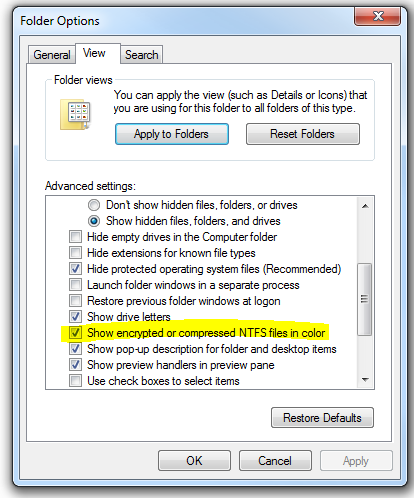
Turn the names back to Black from Green:
- 1. Right-click the green-lettered file or folder and choose Properties.
- 2. When the Properties window appears, click the Advanced button.
- 3. Click to remove the checkmark from the box called, “Encrypt Contents To Secure Data,” shown below, and click the OK button.
Turn the names back to Black from Blue:
- 1. Right-click the blue-lettered file or folder and choose Properties.
- 2. When the Properties window appears, click the Advanced button.
- 3. Click to remove the checkmark from the box called, “Compress contents to save disk space,” shown below, and click the OK button.
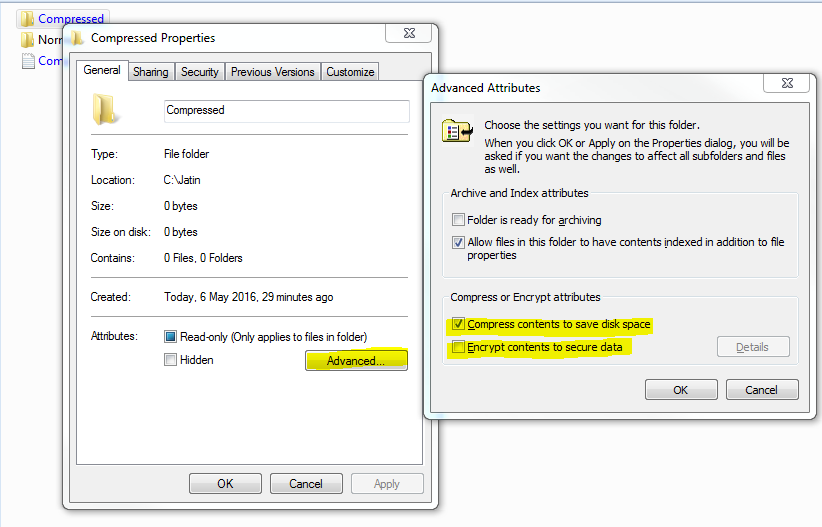
If this article helped you or if you have further suggestions, please feel free to comment below.