So we have an on-premise AD running, this is connected to my Office 365 (and therefore Azure AD) using the Azure AD Connect.
I wanted to add an alias email, normally I would simply log onto the Office 365 Admin Portal, go to my user click edit under the username/email section and add the Alias.
However after connecting up the AD Connect it now shows:
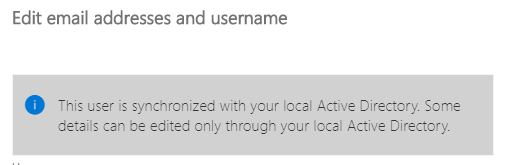
So how to get around this, it must be done in the On Premise AD, but initially it isn’t obvious.
First, log onto your local AD, then go to Active Directory Users & Computers MMC. From there, click the View along the top and enable Advanced Features.
Now, close the MMC and go back in, find your user and go into the properties, you should now see a new tab called Attribute Editor. In there you will find an attribute called proxyAddresses.
You need to add all the addresses you want in here; prefixed with smtp: (lowercase)
Your primary address should start with SMTP: (yes uppercase!), all the others should be lowercase.
Second Method to achieve this using ADSIEDIT unless you are using Exchange On-Premise in a Hybrid mode with Office 365.
On a local domain controller open ADSIEDIT.msc
Expand Default naming context
Expand DC=DOMAIN,DC=COM
Navigate to the correct OU where the user is located
Right click the user you want to edit and click Properties.
Scroll down to the attribute: ProxyAddresses and click Edit.
It should appear blank at first, you will need to add the current email address as SMTP:[email protected] and the new alias as smtp:[email protected].
The primary email address will need to have SMTP capitalized and any other ones will need to be lowercase.
Either we can wait the default 30 minutes to sync new data to Office 365 or go to your AD Connect server and perform a manual sync.
If this article helped you or if you have further suggestions, please feel free to comment below.
Related Posts:
Azure DNS SLA: Updated to 100%:
Azure DNS is now being offered at a 100% availability SLA that’s backed by our diverse, geo-redundant DNS infrastructure.
Backup Synology NAS to Azure Cool Storage:
Data is not only the core of any business but also a significant asset for all users. Important files -like critical work documents or personal photos- deserve a great backup strategy…..

Post was good and helpful, took me to exactly where I needed and made sure to add the primary first with capital SMTP, then the alias.
Thanks Albert for your comment and glad it helped you 🙂