Question:
We have enabled online archive for a user in Microsoft 365 but for some reasons emails are not being archived to Online Archive. Do we know what can be done to start archiving immediately?
Cause:
Exchange Online Archiving can take up to 24 hours to begin archiving email out of the primary mailbox after it is enabled for a user in Office 365. Other cause could be if the size of the mailbox in Exchange Online is less than 10 megabytes (MB). The retention policy runs automatically one time every seven days for mailboxes that are larger than 10 MB. However, the retention policy doesn’t automatically run for mailboxes that are smaller than 10 MB.
Solution:
Managed Folder Assistant. The Managed Folder Assistant (MFA) is an Exchange Mailbox Assistant that applies and processes the message retention settings that are configured in retention policies.
This cmdlet is available in on-premises Exchange and in the cloud-based service. Some parameters and settings may be exclusive to one environment or the other. Use the Start-ManagedFolderAssistant cmdlet to immediately start messaging records management (MRM) processing of mailboxes that you specify.
Step 1: Download and Install Microsoft Exchange Online Powershell Module. The Exchange Online PowerShell V2 module (abbreviated as the EXO V2 module) uses modern authentication and works with multi-factor authentication (MFA) for connecting to all Exchange-related PowerShell environments in Microsoft 365: Exchange Online PowerShell, Security & Compliance PowerShell, and standalone Exchange Online Protection (EOP) PowerShell.
Step 2: Run Import-Module ExchangeOnlineManagement
Step 3: Run Connect-ExchangeOnline – This command will bring up Sign-In window – Enter your username and password to Sign in to Exchange Online in Microsoft 365.
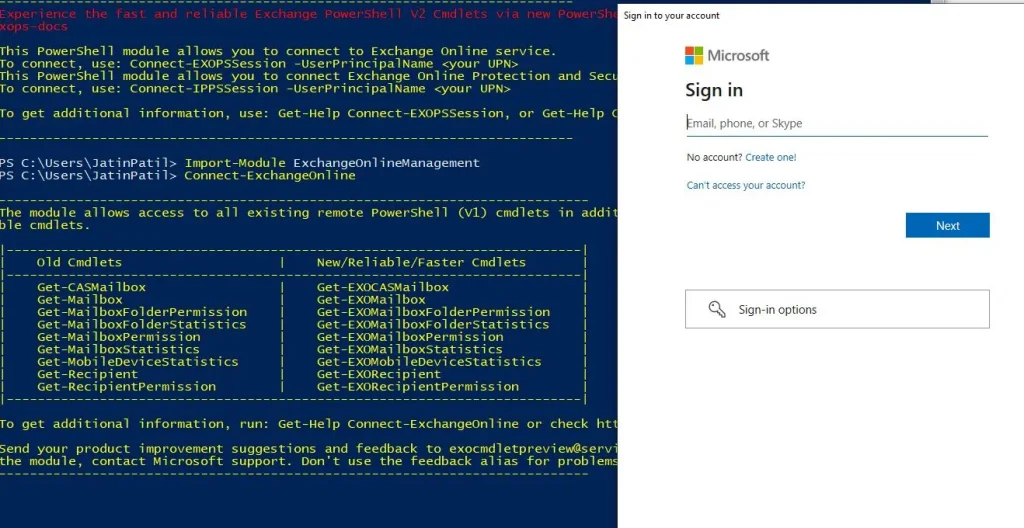
Step 4: Run Start-ManagedFolderAssistant -Identity "User1" – This command will processes the mailbox for a user with the alias User1.
or Run Start-ManagedFolderAssistant -Identity "[email protected]"
Step 5: If you need to force it for all users inside the tenant use below command.
Get-Mailbox -RecipientTypeDetails UserMailbox -ResultSize unlimited | ForEach {Start-ManagedFolderAssistant $_.Identity}
Step 6: If that doesn’t work, wait about five minutes for it to run. You can check its progress by logging into Outlook Web Access (OWA) and checking the In-Place Archive mailbox in the left-hand sidebar or via the Exchange Admin Centre > Mailboxes > Recipients > In-Place Archive > View details.
Step 7: Run Disconnect-ExchangeOnline
If this article helped you or if you have further suggestions, please feel free to comment below 🙂
You may also like What is SPF, Why it is important & How to setup in Microsoft 365? Feel free to share this article.
Reference:
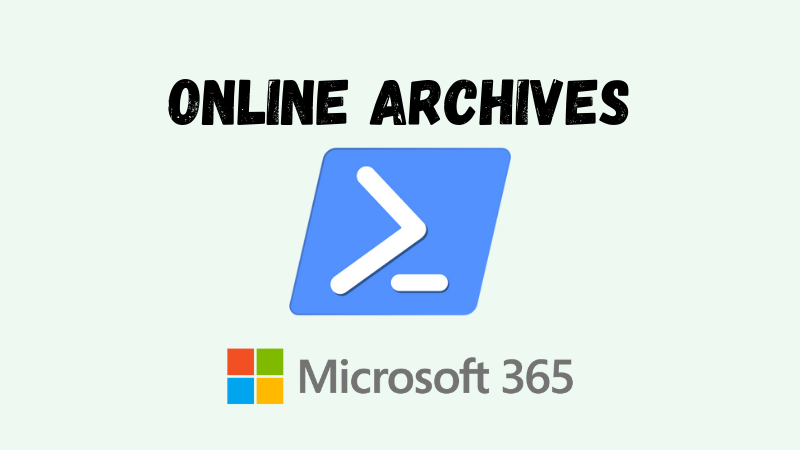
Thank you, it helped me a lot.
Stay healthy.
Thanks Resul, Glad it helped 🙂